The Normal search offers different criteria to look for metadata, each of them focusing one of the following aspects: What? or Where?
What: the full text search: find all the metadata that contain all the specified strings; the search is done on the whole metadata content
Where: the geographical search: find all the metadata which intersect a geographic region of interest (extent). Regions can be defined:
![]() by
drawing a geographical area on a map
by
drawing a geographical area on a map
![]() by
selecting a predefined region in a drop-down list
by
selecting a predefined region in a drop-down list
You can combine What? and Where? search to restrict the query (AND search).
Note: Blank search will find all metadata of the catalogue.
The following options are available:
![]() sort
the results by:
sort
the results by:
![]() relevance
(default)
relevance
(default)
![]() change
date (metadata date stamp)
change
date (metadata date stamp)
![]() popularity
(popularity increased when the metadata is viewed or edited)
popularity
(popularity increased when the metadata is viewed or edited)
![]() rating
(unused)
rating
(unused)
![]() title
(alphabetic ascending order)
title
(alphabetic ascending order)
![]() hits
per page
hits
per page
The following actions are available:
![]() Search: perform the search
Search: perform the search
![]() Reset: clear all search criteria
Reset: clear all search criteria
![]() Select
Normal search in the Search component:
Select
Normal search in the Search component:
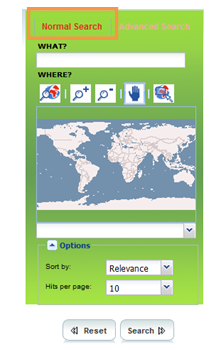
Reminder: You can combine What? and Where? search to restrict the search (AND search).
Blank search will find all metadata of the catalogue.
1. The What? section enables a full text search.
In the What? section, enter one or several words or strings (character + number):
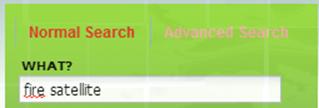
Rules:
![]() The
text search is performed on the whole metadata content: title, abstract,
URN, publisher name, addresses, etc.
The
text search is performed on the whole metadata content: title, abstract,
URN, publisher name, addresses, etc.
![]() Several
words separated by spaces are combined into an "AND" search.
Several
words separated by spaces are combined into an "AND" search.
![]() The
search is not case sensitive.
The
search is not case sensitive.
![]() Words
can be in any order.
Words
can be in any order.
![]() No
support for phrases.
No
support for phrases.
2. The Where? section enables a geographic based search. The Where? search will find all metadata items whose geographical extent (G) overlaps the search extent (S):
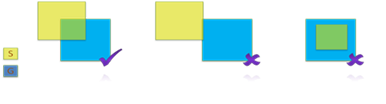
In the Where? section, display a search extent by using the following buttons:
Button |
Description |
|
Reset the map |
|
Zoom in: draw a polygon on the map or click on the map |
|
Zoom out: draw a polygon on the map or click on the map |
|
Pan the map: press the left button and drag the map |
3. When the relevant map
area is displayed, click ![]() and draw manually a
rectangle on the map:
and draw manually a
rectangle on the map:
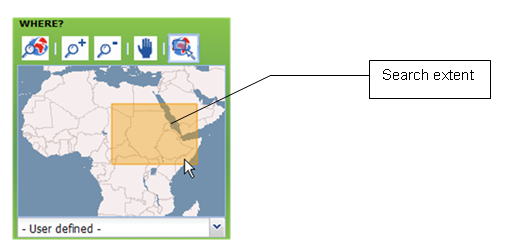
The Where? search will find all metadata items whose geographical extent overlaps the search extent (the drawn rectangle)
Or
2. Drop down the predefined region list.
3. Select a region:
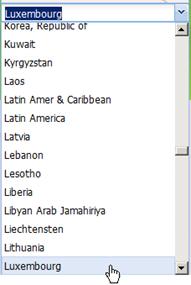
The Where? search will find all metadata items whose geographical extent overlaps the selected region.
4. Optionally, click ![]() to display
options:
to display
options:
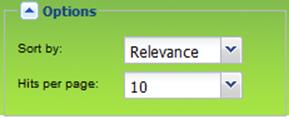
5. Select a sorting criteria:
![]() relevance
(default): sort by how close the metadata aligns with the search query.
relevance
(default): sort by how close the metadata aligns with the search query.
![]() change
date: sort by metadata date stamp
change
date: sort by metadata date stamp
![]() popularity
: popularity increased when the metadata is viewed or edited
popularity
: popularity increased when the metadata is viewed or edited
![]() rating
(unused)
rating
(unused)
![]() title:
sort by alphabetic ascending order
title:
sort by alphabetic ascending order
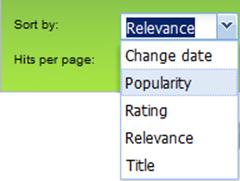
6. Select Hits: the number of result per page (10 per default)
7. To start the search,
click ![]() .
.
If needed, a click on ![]() will
clear all search criteria.
will
clear all search criteria.